User Logins
A user account can have one or more logins, depending on the available Login Providers. Users with the Manage Users and Groups permission can add additional logins to other user accounts. Users without this permission can only add additional logins to their own account.
It is possible for an account to have more than one login of the same kind, e.g. multiple i-net Clear Reports Logins.
The dialog to edit user logins consists of:
-
a list of the currently set up logins for the account
-
a panel to add new logins
Two-Factor Authentication
Two-factor authentication using an Authenticator application, email or security keys, cell phones (NFC, BLE), and other built-in authenticators such as fingerprint or facial recognition is an additional security measure to protect accounts from unauthorized access.
The setup process is straight forward and explained in detail here.
Adding a new Login
There is a button for each available Login Provider to start the authentication process. The process itself depends on the provider and will usually be executed in a separate pop-up window.
Important: Please make sure that pop-ups are allowed for the i-net Clear Reports server by your browser.
Note: administrative users have the option to pre-assign a login user name to an account for the System Authentication. The administrative user does not have to authenticate as the specific user but can make sure the specific user can instantly authenticate against its account using the System Authentication.
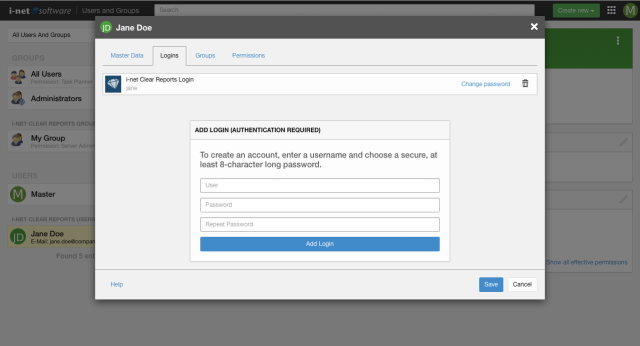

Preassigning Logins
Administrative users can preassign the user name of an account which should use the system authentication without authenticating as the specific user. This ensures that the account immediately becomes available for the corresponding username in the system logon.
Product Login
An exception to the process is the i-net Clear Reports Login. It adds an additional area to the Add Login panel to enter the user name and password to authenticate against the products user database.
Changing the password later on is possible by clicking the Change Password link in the overview.
Passkeys Authentication
The Passkeys Authentication provides a faster, more convenient, and more secure sign-in experience on i-net Clear Reports by replacing the use of passwords. This authentication method is based on FIDO, which has been proven to be resistant to phishing, credential stuffing, and other remote attacks. With Passkeys, users can access their FIDO sign-in credentials across multiple devices, including new ones, without having to enroll each device for every account.
