i-net HelpDesk
The i-net HelpDesk is a service management solution for medium-sized companies, suitable for internal support, as an ITIL service desk or as a ticket system for external customer service. The i-net HelpDesk is based on established technologies and architectures, e.g. the license-free OpenJava Platform. The i-net HelpDesk is completely web-based and supports all common modern browsers on desktop and mobile platforms.
The installation of the i-net HelpDesk Server only requires an additional database connection 1) - this provides you with a fully functional service desk, including the central ticket applications for supporters and end users.
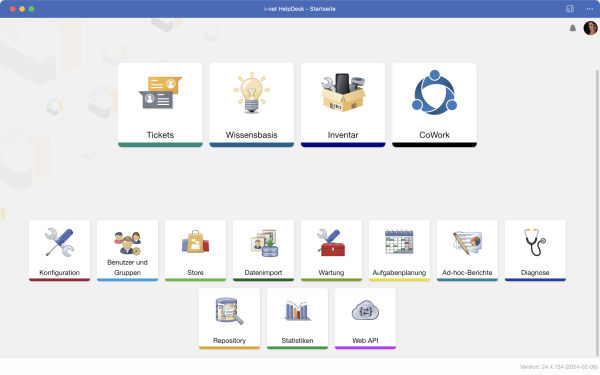
The basic set of functions also includes a solution for creating reports - based on the ticket data - a Knowledgebase, the Inventory, Task Planner and the communication platform i-net CoWork for internal use or as a connection to your customers. You receive these applications as part of the standard installation and completely free of charge. You have access to many more functions in the plugin store, e.g. for better integration into your existing application environment.
What happens after the i-net HelpDesk setup?
After the setup, depending on the platform, you can log in directly to the i-net HelpDesk. The system login is activated under Windows, Linux2) and macOS and you have access with your users. Alternatively, you can create a new user account using the Sign Up function on the start page.
For regular operation, you will need to make some additional settings in the Configuration application, e.g. the connection to your e-mail inboxes. It may also be necessary to create new users and assign permissions in the Users and groups application.
However, you can already start creating tickets in the corresponding application. Here is a brief explanation of the terms:
-
Users are all those with a user record in the i-net HelpDesk database. These are both end users/customers, but also employees who have extended authorizations in the program, e.g. as Dispatchers and/or for Resource Employees as a member of a resource. A user can be a natural user account such as "max.meister" or an organizational account such as "Station 7".
-
Dispatcher: A permission in the i-net HelpDesk user administration which refers to humans. Dispatchers are "hotliners" or supporters who receive requests and pass them on to a resource for processing or solve them themselves.
-
Resources: A resource is a freely selectable structure designation according to your organization, which can be named according to work content (e.g. "First Level Support") or according to persons (e.g. "Supporter Meier"). Users of the i-net HelpDesk can be included in resources; these are usually supporters. Membership of the resource gives the i-net HelpDesk users permissions for this resource to process tickets.
A detailed explanation of the user roles can be found in the User and group help.
Tickets Application
The web-based Tickets application supports both end users and supporters. It can be started from the overview page of the server. Depending on the permissions of a user in the i-net HelpDesk, the Tickets application displays different content.
-
End users/customers only see the list of their own requests. They can also create new requests.
-
Supporters the Tickets application offers all ticket processing functions and also integrates other modules, e.g. the inventory, for direct access.
To make it easier for employees to access the application, the Tickets and all other i-net HelpDesk applications can be installed locally using Progressive Web App (PWA) technology. This requires an SSL connection to the i-net HelpDesk server and support for the browser used, e.g. Edge or Brave.
Call in the browser
After setup, you will typically see the i-net HelpDesk start page with various applications, e.g. Tickets.
In the URL, enter the computer on which the i-net HelpDesk server has been installed as the web server. The URL differs slightly depending on whether a web server was already running on the computer before the setup or whether the integrated web server was installed.
Note: We recommend the integrated web server. You should not install MS IIS or Apache separately for operation. The integrated web server is set up automatically by the setup.
-
Integrated web server (recommended):
http://servername -
MS IIS or Apache:
http://servername/helpdesk-
The address usually contains an additional context (the
helpdeskabbreviation). This should be noted in the following and is not mentioned further.
-
Note: The ticket list for end users/customers opens directly in the browser if you add /ticketlist to the call URL.
Create Tickets
New tickets can be created in the i-net HelpDesk in different ways. By default, they are created automatically from e-mails or by a supporter.
The manual creation of tickets by a supporter is necessary, for example, if you receive inquiries by telephone or in a direct conversation in your company. As a supporter, you create a ticket from this ad hoc. End users/customers can also create their own new tickets if they wish. They use the Tickets application for this.
New tickets can also be created by receiving emails and - if configured accordingly - automatically authorized to a Resource. Further details on the automatic creation of tickets via e-mail can be found under E-mail communication.
Edit Tickets
Tickets are created by a Dispatcher - an i-net HelpDesk user with this permission - in the tickets application via the New ticket button and authorized after assigning a Resource to a Resource Employee. This person now also processes the ticket in the Tickets application until it is completely resolved in one or more processing steps.
Logging in Users
The i-net HelpDesk supports various login types for user login. After setup, only the login type of the respective operating system is active by default, i.e. Windows authentication for a Microsoft operating system and PAM for Linux and macOS. Additional login types are: i-net HelpDesk login, OAuth (MS ADFS, GitHub, Facebook), Master Password (fallback if an error in the configuration prevents access) and guest account. Further login types can be obtained via the Plugin-Store.
-
Windows authentication: any account in the Windows user management can be used for logging in
-
Due to the integrated Windows authentication (Single Sign-on, SSO) in the local intranet, authentication can take place automatically in the background.
-
Important: SSO is only possible with the integrated web server. MS IIS and Apache always show a login dialog for accessing the i-net HelpDesk.
-
Linux Apache or macOS: User authentication via PAM. An existing account must be used. User
rootis not allowed.
How are permissions assigned in the i-net HelpDesk?
The first user after setting up the i-net HelpDesk automatically becomes a member of the Administrators group and thus receives all permissions.
If further employees are to test, you must grant their user accounts additional permissions. To do this, open the application Users and groups and add these accounts to the Administrators group or grant them the appropriate permissions.
Importing Users
So that you can test with real names - and later also work with these users - we recommend as a first step that you import your user accounts, which are usually managed in a central data source, e.g. the Windows Active Directory or an SQL data source.
To do this, open the configuration and create an (LDAP) connection. Alternatively, you can set up a database connection via SQL or ODBC to an external data source with your user/customer data in the same dialog.
You can access the connection created in the Data Import application at Start page > Data import > Import user.
Set up e-mail communication
Sending e-mails, manually or automatically, e.g. when a ticket is closed, is possible directly from the i-net HelpDesk.
The i-net HelpDesk server can also read e-mails from one or more mailboxes and automatically create new tickets from them. This is set up in the configuration of the outgoing mail server or incoming mail server.
Extended configuration
The Configuration of the i-net HelpDesk takes place entirely in the application of the same name. Here there is a subdivision into Server, Tickets and Templates. Administrators make all basic settings in the Server grouping.
The Ticket grouping contains the settings for, e.g. locations, priorities, classifications, ticket actions, which are used to make company-specific designations and structures with regard to ticket processing.
The grouping Templates and the creation of text modules is enabled for all supporters. Users with extended permissions can define Quick-Tickets here and, if necessary, share text modules for other users.
Through extensions of other plugins, the Inventory and the configuration of Processes may also be available here.
Data Backups
It is recommended to create a backup task in the Maintenance application. The data backup can be carried out automatically with the integrated Task Planner.
With the help of various ticket actions, a data backup can then be transferred directly to a NAS or another server via file backup or SFTP, for example.
Note: The backup of a database is not part of the data backup in the Maintenance application and must be carried out separately.
File performance and anti-virus scans
Anti-virus scans, such as those performed by Windows Defender, are generally recommended. However, live scans can have a negative impact on i-net HelpDesk's performance. The application generates a lot of index and cache files that need to be created and read very quickly.
If performance degrades, especially during server startup, some technical folders should be considered as excluded from scans. The main index is located in the persistence subdirectory index and can be excluded. Due to its binary nature, it is possible that it will otherwise generate false-positive matches. The persistence location can be looked up in the application Diagnostics > Server Information.
If there are any questions or difficulties, just contact us
We offer free telephone support during the test phase. We would also be happy to show you our software in a live demo or help you with the basic configuration of your recently completed test installation.
-
Phone: +49 30 25 29 93 50 or
-
E-mail: helpdesk@inetsoftware.de
In any case, we will help you quickly, promptly and competently.
