Database Browser
The database browser is a list from which you can choose the tables, views or stored procedures which are to be added to the design area of the Database Wizard. These items will be shown in an hierarchical tree which is grouped by the database schema and catalogue (if supported by your RDBMS). You will find the items in separate tree nodes for tables, views, system tables and stored procedures.
You can choose one of the following database objects:
-
tables(
 ) and views(
) and views( ) without parameters
) without parameters
-
views with parameters
-
stored procedures
-
your own commands
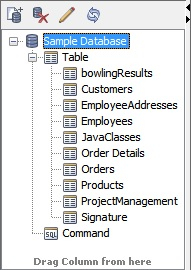
Note: All stored procedures found in the database will be shown in the tree. But not all stored procedures can be used in a report. Only these ones which return a ResultSet or a Cursor (Oracle) can be added to a report. When the dialog appears the status of each stored procedures will be unknown(![]() ) because it would take too much time to test each one. If you attempt to add a stored procedure to the report and the status is unknown, i-net Designer will check if it can be added or not. If the stored procedure can be added the status will be set to valid(
) because it would take too much time to test each one. If you attempt to add a stored procedure to the report and the status is unknown, i-net Designer will check if it can be added or not. If the stored procedure can be added the status will be set to valid(![]() ). If it is not possible to use the stored procedure in a report the status will be set to invalid(
). If it is not possible to use the stored procedure in a report the status will be set to invalid(![]() ) and you will not be able to add it.
) and you will not be able to add it.
The status information of a stored procedure will be shown through an icon.
| Status of the stored procedure | icon |
|---|---|
| UNKNOWN (initial status) | |
| VALID (can be added to report) | |
| INVALID (returns no ResultSet or Cursor) |
