Data Sources
This category allows you to manage your data sources. A data source is a configured connection to a database or other source of data. The report thus only needs to hold the name of the data source it uses. This makes it easy to switch the data source at a later point, if necessary.
You can open this category of the dialog "Designer Options" with the menu item "Options | Data Source Manager...".
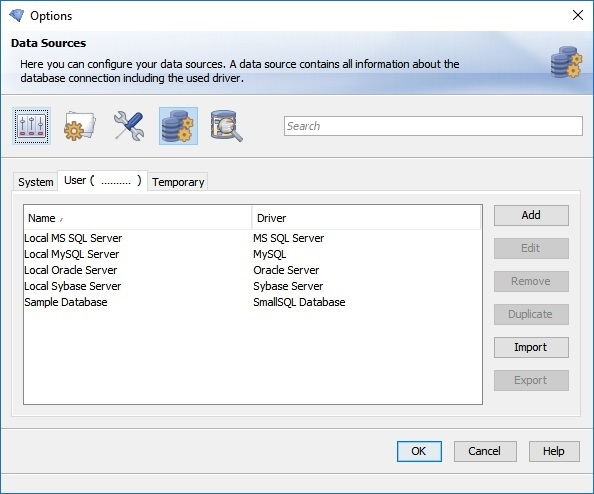
-
User: Data sources in the tab "User" are only visible for the currently logged in user.
-
System: Data sources in the tab "System" are visible for all users. Services and background processes usually only have access to system resources.
-
Add: This will create a new data source and add it to the current tab.
-
Edit: This will configure and alter an existing data source.
-
Remove: This will delete a data source. Reports based on this data source can still be executed, however, since a copy of the data source is saved in the report.
-
Duplicate: Creates an identical copy of a data source and adds it to the current tab.
-
Import: Imports a saved backup copy of a data source from a file.
-
Export: This will export the currently selected data source to a backup XML file which can then be imported using "Import". This is especially useful for sharing a data source configuration on more than one computer.
Add/Edit Data Source
To create a new data source, you have to first choose the driver for the data source. In contrast to all other data source properties, the driver can not be changed at a later point in time. In this dialog you'll see a list of currently available drivers. A driver is available if its *.jar file is in the Java class path and the driver is known. To add it to the class path, copy the .jar file of the driver into the directory "<install-dir>/lib".
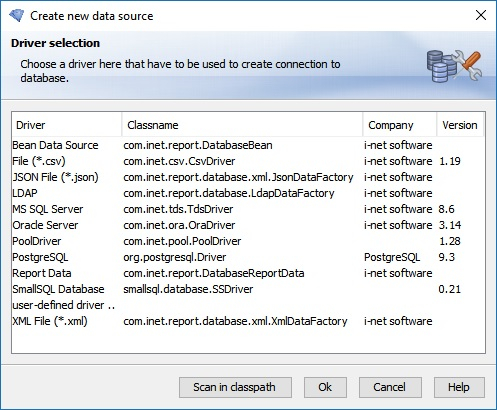
-
User-defined driver: This enables you to add drivers which were not preconfigured.
-
Scan in class path: Scans the class path for predefined drivers.
After you have selected the driver for the data source you can configure your data source with all the various options necessary,
such as user name, password, etc. If "Save password" is enabled, the password will be encrypted and saved in the data source.
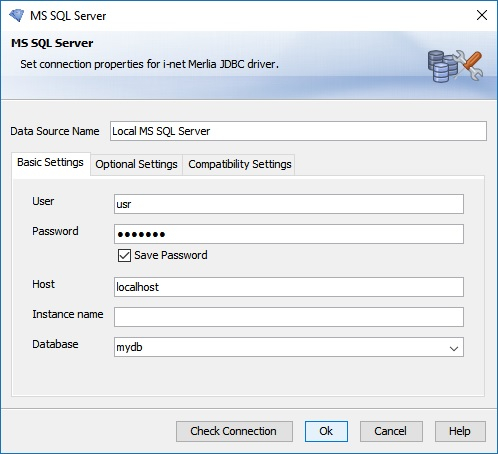
You can edit the basic and (if necessary) the optional and compatibility settings for the data source.
Database or driver specific settings can be set on these tabs to ensure compatibility with the used database or driver.
