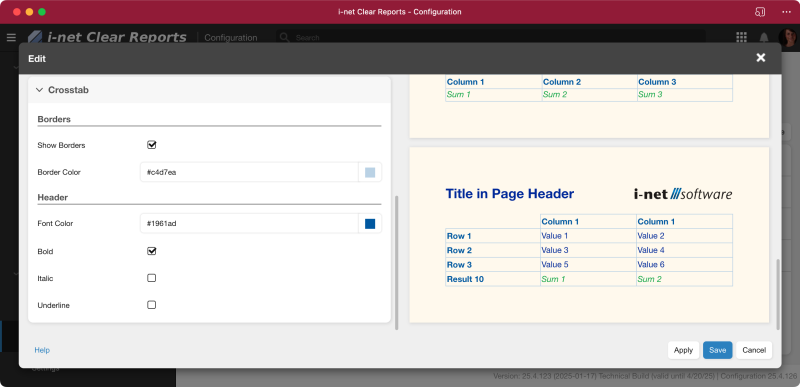Create and Edit
New Themes are created - and existing ones edited - in a new dialog. Here you can change many of the style-related settings for a report. This mainly includes font and color related options but may vary depending on the specific component.
General Settings
The General Settings include the following settings:
-
A theme Name: this name will be used to identify the theme throughout the system.
-
Font Name: this font will be used for the whole reports' texts.
-
Font Size: this font size is used as the base font size in the report.
-
Font Color: the color that should be used for overall texts.
-
Background color: the background color of the report.
Page Header
A Page Header can optionally be added to reports. Using the Display-option, select one of: No Page Header, Only on First Page, On All Pages. The page header title can be set up using the options:
-
Font Size: the size of the font that is being used for the page header.
-
Bold: optionally make the page header title bold.
-
Italic: optionally make the page header title italic.
-
Underline: optionally underline the page header title.
A Logo can be part of the page header, too. An image has to be selected from the local file system and is then uploaded to the server. Standard image formats, such as JPG, PNG and SVG are supported. A previously added image can also be removed again.
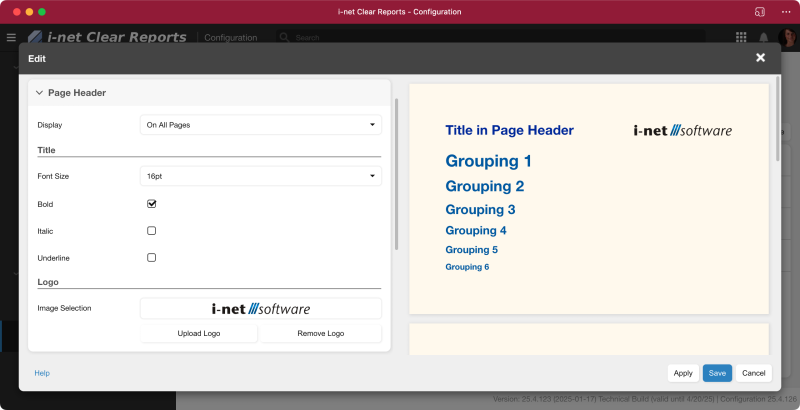
Groups
The Groups-options allow the font-specific setup of group titles. Here you have the options for:
-
Font Size: the font size of the first group title. All following groups will have a
1ptdecrement of the previous font size. -
Font Color: the color of the group titles.
-
Bold: optionally make the group title bold.
-
Italic: optionally make the group title italic.
-
Underline: optionally underline the group title.
Summary
The Summary-options allow the font-specific setup of the summary line, e.g. for cross-tabs and data tables. Here you have the options for:
-
Font Color: the color of the summary text.
-
Bold: optionally make the summary text bold.
-
Italic: optionally make the summary text italic.
-
Underline: optionally underline the summary text.
Charts
The Charts-options allow setting up the color scheme for data series. Here, you can define a set of colors that should be used for the series. Using a menu, you can automatically create a random Gradient With One Color , Gradient Between Complementary Colors, or just Random Colors.
Title
-
Font Size: the size of the font that is being used for the chart title.
-
Font color: the color of the chart title.
-
Bold: makes the chart title optionally bold.
-
italic: makes the chart title optional italic/.
-
Underline: optional underline of the chart title.

Table
The Table-options allow setting up the border of the tables as well as font-specific options. Here you have the options for:
-
Border
-
Show Borders: check, if a border should be shown.
-
Border Color: the color of the border of the table.
-
-
Header
-
Font Color: the color of the table header title.
-
Bold: optionally make the table header title bold.
-
Italic: optionally make the table header title italic.
-
Underline: optionally underline the table header title.
-
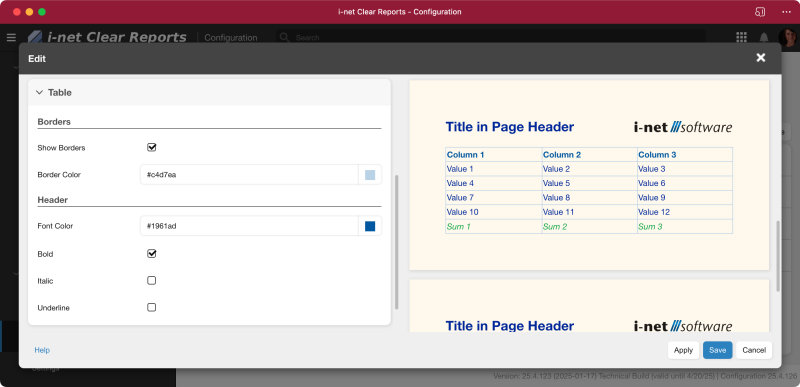
Crosstab
The Crosstab-options allow setting up the border of the crosstabs as well as font-specific options. Here you have the options for:
-
Border
-
Show Borders: check, if a border should be shown.
-
Border Color: the color of the border of the crosstab.
-
-
Header
-
Font Color: the color of the crosstab header.
-
Bold: optionally make the crosstab header bold.
-
Italic: optionally make the crosstab header italic.
-
Underline: optionally underline the crosstab header.
-