Microsoft Teams
The MS Teams communication extension provides a bot which can be triggered from Microsoft Teams to request information from the i-net Clear Reports server. The bot is connected using Outgoing Webhooks. Incoming Webhooks, provided by Microsoft Teams, can be set up for usage with the task planner - to send status or notification messages.
Outgoing Webhooks
In the Microsoft Teams Classic Client, a bot can be used to request information from the i-net Clear Reports server. If the bot is triggered without a specific command, e.g. using @botname, the list of available commands is returned.
Note: As of Q3 2025, this feature can only be set up in the classic MS Teams application. However, Microsoft has confirmed that it will also be available in the new client.
Note: For connecting the i-net Clear Reports server with a Microsoft Teams outgoing webhook it is required that at least the server context /bot/msteams is publicly available. For testing purposes you can use ngrok.
The process of creating a bot connection is described here in addition to the support document by Microsoft:
-
Login to Microsoft Teams
-
Select "Manage Team" from the three-dot-menu of your team
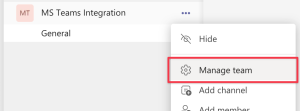
-
Select "App" and then "Create an outgoing webhook"
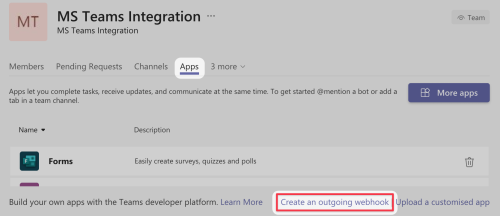
-
Fill in the requested information. It depends on how your server is available from the internet, which address to enter. In general it will be:
https://your-server.com/bot/msteams. You should check, that this address is available from the internet beforehand or the bot registration will fail.-
Note: It is possible to modify the URL later if it changes.
-
-
Select "Create". If successful you will be presented a secret token that has to be entered in the i-net Clear Reports server.
-
Go to the Users and Groups Manager and select the user that you want the webhook to use and grant access for. The user does not need a login entry.
-
Make sure, that the user has the Token Authentication. If newly added you have Save and re-open the user settings dialog
-
Check other required permissions for the user which may be used by the bot
-
Select the Access Tokens panel and add an HMAC Token entry
-
Paste the secret token
-
Check the permissions the respective components
-
Incoming Webhook
A Webhook is an alternative way of sending information to MS Teams. Webhooks are used, e.g. by the Task Planner to send notification messages to a given channel.
The configuration of incoming webhooks allows to have them re-used at various places and by the users. A web hook is created by a server administrator in Microsoft Teams.
-
In your Teams channel under "Worklows", choose the following option
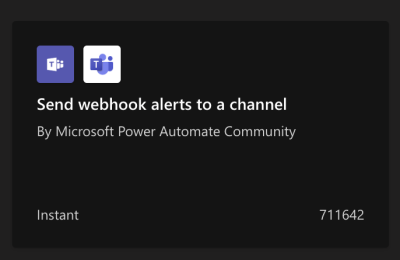
-
This will open a multi-step wizard to configure how webhook notifications can post to your channel. Press next
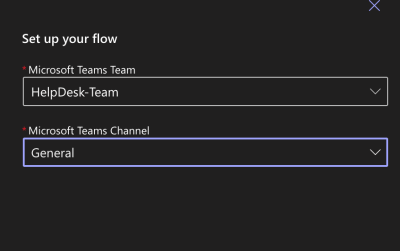
-
Then choose the channel the webhook notification should post to
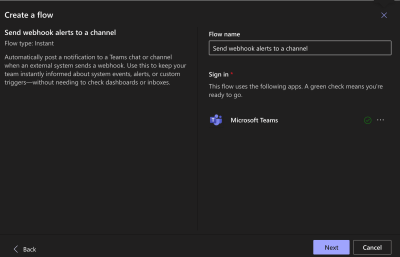
- After this, a URL will be provided for webhooks to post to. Copy this URL and insert it as the "Incoming Webhook" URL in the i-net Clear Reports server configuration of MS Teams 
