Getting Started
i-net Designer is a tool for creating custom reports based on your enterprise data. These reports can then be run using the report engine i-net Clear Reports. Just like i-net Clear Reports, i-net Designer is completely written in the Java language, enabling you to design your reports on any platform - not only Windows!
i-net Designer is a part of i-net Clear Reports or i-net Clear Reports Plus.
This page will give you a brief introduction where to start with i-net Designer and which steps are necessary to create reports.
Where to begin?
If you are new to i-net Designer we suggest to step through the material in a sequential fashion. The first two steps are important especially if you've just installed i-net Clear Reports or i-net Designer for the first time.
Quick start
If you want to skip reading the help pages and rather learn to use i-net Designer by trial & error we suggest that you at least start with the following basic steps to create your first report:
-
 Add the jar file(s) of your JDBC driver(s) to i-net Designer.
Add the jar file(s) of your JDBC driver(s) to i-net Designer.
To add the driver jar files, just copy it into the directory: "/lib/driver" in the installation directory of the i-net Designer. If, during installation of i-net Clear Reports, you choose to install i-net software's own database drivers, you will not need to manually add them, they have already been installed. The i-net Designer requires a JDBC driver for every database type you want to connect to. -
 Create a new "Blank Report" to start from scratch or use an report template to start the report wizard.
Create a new "Blank Report" to start from scratch or use an report template to start the report wizard.
-
 Configure the database that will be used with this report template
Configure the database that will be used with this report template
Open the dialog "Report | Database Wizard..." to configure the used database connections and select the connections for this report. -
 Add one or more tables to the report.
Add one or more tables to the report.
Open the dialog "Report | Database Wizard..." - by default this will happen automatically after a first connection is selected with the Connection Manager. If you have more than one table in the report then add one or more joining links between the tables. -
 Add database field(s) to the report.
Add database field(s) to the report.
By adding database tables to your report, database fields are created which can be added to your report. Expand the node "Database Fields" in the "Field Browser" and drag one or more of the fields into the report design section. Where you add the field will decide on how often it will be shown. The "Detail" section is displayed once for each record in the report's query. The page header and footer are shown once at the top and bottom of each page of the report. The report header and footer are shown once at the very top and at the very bottom of the report. -
 Click on the "Result" tab to see the preview of your report.
Click on the "Result" tab to see the preview of your report.
Creating a formula
-
Select the node "Formula Fields" in the Field Browser.
-
Click on the New button
 in the Field Browser (note: not to be confused with the New Report button
in the Field Browser (note: not to be confused with the New Report button  in the toolbar).
in the toolbar).
-
Enter the name of the formula in the field "Formula Name", e.g. "First Try".
-
Enter a formula, e.g., "My First Formula" (with the quotes) in the text area of the formula editor and click OK.
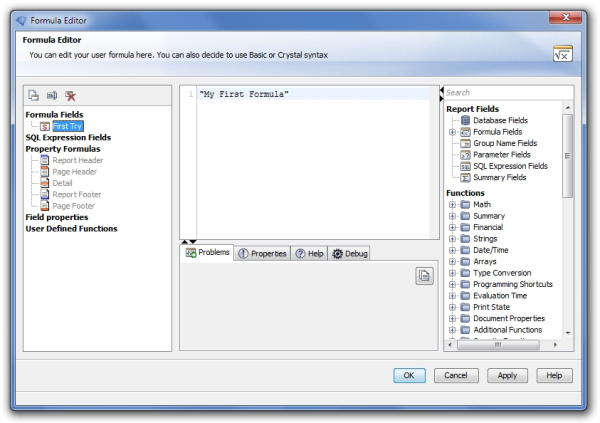
-
Expand the node "Formula Fields" in the Field Browser.
-
Select your new formula and drag it to the position in the report window where you want to insert it, similar to dragging a Special Field into the report.
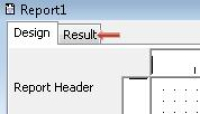
Now to see the report you have just created, click on the "Result" tab of the report window to see the result in the report viewer.
Congratulations! You should now see the created report in the Java report viewer:
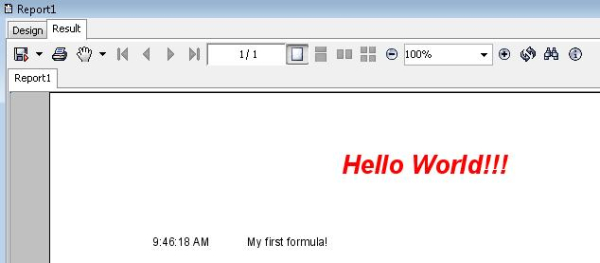
How do I specify the JDBC driver I am using to connect to my database?
First, add the jar file of the driver to the class path. There are 3 possibilities to do this:
-
Copy the driver jar file (e.g. Merlia.jar) in the
libdirectory that is located in the directory of the i-net Designer, e.g.:C:/Program Files/i-net Designer/liband then start the report designer. -
Start up i-net Designer with the driver in the classpath, like so:
javaw -classpath .;mysql-connnector.jar -jar inetcore.jar designer -
Specify the driver library path in the property "library" of the Data Source Configuration, so the driver can be loaded dynamically.
I am getting the error "Configuration was not found", what am I doing wrong?
This means i-net Clear Reports can not find the configuration it is supposed to use (which includes the license key as well as a variety of important server settings).
In order to see which configurations you have on your system, simply start the StandaloneConfigurationManager (StandaloneConfiguration.exe on Windows, StandaloneConfiguration.sh on Linux). From within the manager you can edit, add, delete, and rename configurations.
By default, i-net Clear Reports looks for a configuration called "Default", first in the User scope, then in the System scope. If you wish to customize this, you can also provide the system property "clearreports.config", using the syntax "<SCOPE>/<configName>", e.g. using the command line argument "-Dclearreports.config=USER/myconfig". If none of these configurations can be found, you will receive the above error.
I set the license key for i-net Clear Reports, but it is still saying no license key could be found. What is the problem?
Most likely you either do not have a configuration set (see the previous point), or the configuration which is being used is a different one from the one where you set the license key.
To see which configuration is actually being used, the easiest way is to check the log of i-net Clear Reports (either in the Java console, or in the log file you specified). Otherwise, see chapter "I am getting the error "Configuration was not found”, what am I doing wrong?" for further information on how to start the Configuration Manager and to see which configuration is loaded by default.
I used to automatically change the crystalclear.properties files for my various installations, now what do I do to automatically change my i-net Clear Reports configurations?
It is not only possible to make automatic or programmatic changes to i-net Clear Reports configuration, but the configuration changes can be done "on-the-fly" and the changes will be applied even to running i-net Clear Reports servers!
To do so, use the API of com.inet.report.config.ConfigurationManager and com.inet.report.config.Configuration, both located in the inetcore.jar. See the API documentation to these classes for detailed information. To get started, here is a simple code sample for retrieving a configuration and changing its properties:
ConfigurationManager manager = ConfigurationManager.getInstance(); Configuration c = manager.get(Configuration.SCOPE_USER,"myconfig"); c.put("propertyXY","myvalue");
I have another question not answered within this guide, where can I find answers?
See chapter "Further Resources" - for an answer to this question.
Step-By-Step Tutorials
The Step-By-Step Tutorials are designed to support you to achieve the chosen target. The current window of the tutorial contains detailed information for the next step. As long as possible, you are advised to the next component by an optical flashing. If a step was not achieved, it is restarted and a small message shown. If you depart from the given usage, the tutorials is not able to follow you. The whole tutorial can be restarted by pressing the "Restart"-Button.
Further Resources
At most places within i-net Designer, pressing F1 will bringdataba up the online help document. You can get it also with the menu item "Help". The online help is searchable, has an index and a table of contents. This should explain the answers to many of the questions you might have.
Additionally, there is an extensive FAQ on our web site, located at: https://faq.inetsoftware.de/
Also, there are various guides located on our web site which are similar to this one, on different topics such as the Database Wizard or "Grouping and Sorting".
If you should still have questions or problems not answered or solved in these resources, you can send an email to the i-net Designer support team at designer@inetsoftware.de.
