Database Wizard
The connecting link between your enterprise data and your report design is found in i-net Designer’s Database Wizard. It enables you to select the database connections you will be using for your report, choose specific tables from your database connections, create SQL commands, define joining links between tables, and show the current SQL statement or statements which will be sent to your database.
With the Database Wizard you can configure your database connection, choose database objects (tables, views, and stored procedures) you want to use in your report, as well as setting up the relations between the added database objects. You can open this dialog with the menu item Report > Database Wizard....
The following screenshot shows the Database Wizard after a database connection, some database objects and joins between these objects has been added.
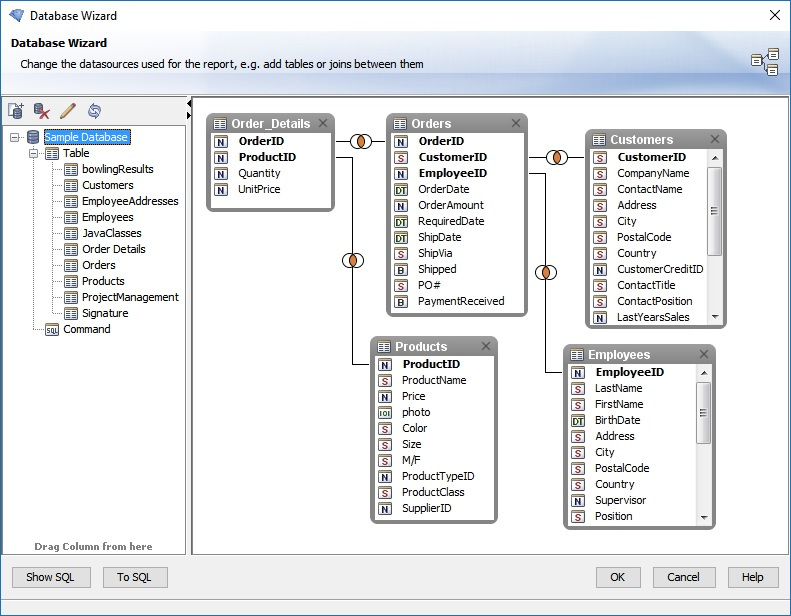
On the left you will see the connection(s) you have chosen for your report in the database browser. The area on the right contains the various tables, views or stored procedures you have selected for your report.
Definitions
The following terms will be used throughout the documentation. Here are the explanations for what these terms mean:
Database connection – A database connection is any source of data ordered into table sources, each of which contains data ordered into rows and columns. A database connection is usually in the form of a direct connection to an actual database server, but using database files such as CSV as database connections is possible as well. i-net Clear Reports supports various types of database connections, such as MS SQL Server, MySQL, Oracle, PostgreSQL, DB2, Informix, CSV, and many others. See i-net Clear Reports documentation for a full list.
Table source – A table source is any source of data ordered into rows and columns, and is always provided by a database connection (see above). Possible table sources are database tables, views, stored procedures, and manual SQL commands.
Column – A column is a set of data values of a particular simple data type – one value for each row of the table containing the column. Every chosen table source for the report will offer its columns as possible database fields which can be used for the report. At the time the report is executed, these fields will be filled with data for each row (record) of the chosen data set.
Command – A command is a table source specified by an SQL statement. This statement returns a certain amount of rows and columns – the columns are then offered as the table sources available database fields.
Join – A join is a combination of records from two tables. These cause the data records of two table sources to be combined to a single data set, usually under a certain condition. There are various types of joins; the most common is the equal inner join, causing the records of the two table sources to be combined only if two fields are equal.
Stored Procedure – A stored procedure is a table source for a report, usually standing for one or more procedural constructs and/or embedded SQL statements which are stored on the database connection and are called by name.
View – A view is a table source for a report. It stands for a customized version of one or more tables on the database.
Table Area – The large area on the right of the Database Wizard where chosen table sources and their joins are displayed and can be modified.
Database Browser – The tree on the left of the Database Wizard where the chosen database connections can be browsed for available table sources which can be added to the report.
