Data Sources
In order to manage connections to your databases, it is necessary to create Data Source Configurations. The Data Source Manager provides an interface to manage the Data Source Configurations.
The overview of the Data Sources Manager displays a brief summary of each Data Source available in the system. A Data Source always shows the name, visibility and up to five settings.
Data Sources may be readonly depending on the scope they are defined in and the environment the reporting server is running in. For more information please check the Scopes help page.
Adding Data Sources
New Data Sources can be added in two different ways:
-
Creating a new Data Source using the Manager
Creating a new Data Source or importing an existing one in the Manager is straight forward using the "Add Data Source" Button in the menu. A newly created Data Source opens the edit dialog to insert all the information required to connect to it.
Additionally Data Source can be duplicated from the options menu. This may be required for Data Sources that should be modified but are currently in a readonly scope (e.g. SESSION or TEMPORARY. See Scopes).
Note: Newly created, duplicated and imported Data Sources will always be created in the Application scope which stores the information in the persistence of the application.
Editing a Data Source
The dialog to edit Data Sources consists of at least the Title and Database Type. Depending on the Database Type more options will be presented for configuration.
Data Sources in the APPLICATION scope have the additional Permissions tab to restrict access to the respective Data Source.
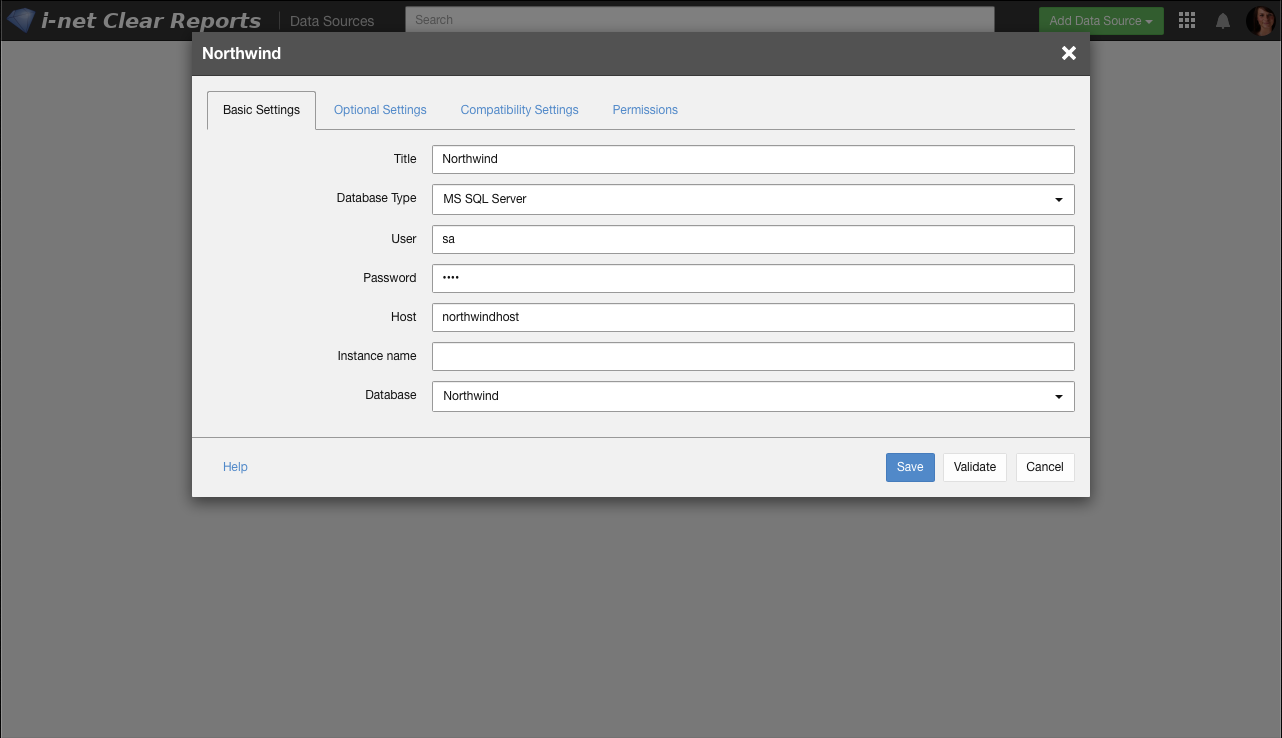
Permissions of a Data Source
Data Sources in the APPLICATION scope can be configured to be available to certain user groups only. Providing permissions allows for a greater flexibility in assigning specifically configured Data Source to users.
Note: The global search bar allows to search for user groups to look up Data Sources that are available to members of this group. Data Sources are differentiated by their Name which is saved in the report file. The APPLICATION scope allows to create multiple Data Source Configurations with the exact same name. Assigning different group permissions to these Data Sources allows to set one name in the report and switch the actually used Data Source for a specific user (group) at report runtime.
Note: If a users is in multiple groups which would result in more than one Data Source being allowed with the same Name, one will be chosen. To create a consistent behaviour for every user it should be ensured that Data Source permissions are configured for users in distinct groups.
Web API
The Data Sources application can be accessed using a RESTful Web API as well. The plugin Web API has to be enabled and the Web API permission given to respective users or groups.
The Data Sources Web API can be enabled even if the Remote GUI plugin is not enabled for any reasons.
