Ad Hoc
The Ad Hoc application is an easy-to-use reporting solution, allowing to generate meaningful reports from all available data sources in the i-net Clear Reports. By using predefined data templates, existing data configurations can be easily reused. The style of the Ad Hoc reports is determined by themes that can be customized to follow to style guides and make reports stand out.
Ad Hoc provides a versatile and extensible way to create reports that include multiple components, such as tables, charts, and crosstabs. It responds very fast to changes - almost in real time - to changes in the user interface, making it even more intuitive to use.
You can start by creating a simple report that only prints just a few numbers, or move on to creating complex reports with multiple components. This approach allows you to quickly gain insight into the data while maintaining the flexibility to add more analytical components as needed. When the analysis is complete, the results can be easily printed, shared, or exported to other formats for later use.
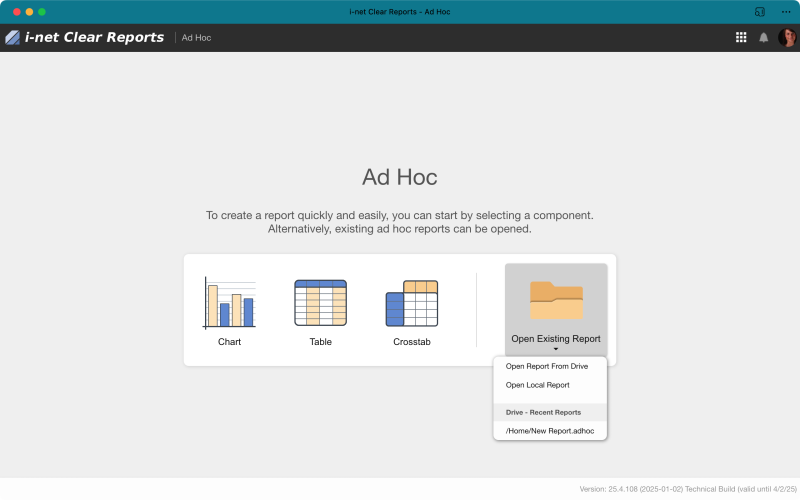
A new ad hoc report can be started from the overview by selecting one of the available components. Alternatively, open an existing Ad Hoc report from the Drive application or from the local file system1). Drag & Drop is also supported. After creating or opening the Ad Hoc report, the changes are also saved back to Drive or the local file system as well.
User Interface
When creating an Ad Hoc report, one or more report components will be added to the report. The user interface always displays a toolbar at the top, the selected components below it and the settings for the selected component on the right-hand side. On mobile devices or via configuration, the component settings are displayed as a dialog. The component settings are divided into three levels: Simple, Moderate and Complex. These levels allow fine-grained control over additional settings.
Depending on the selected component, the visible settings change when the complexity level is selected; there are components that offer one or more or no additional properties. As an Ad-hoc user, you should always start with the simplest complexity level.
Translated with www.DeepL.com/Translator (free version)
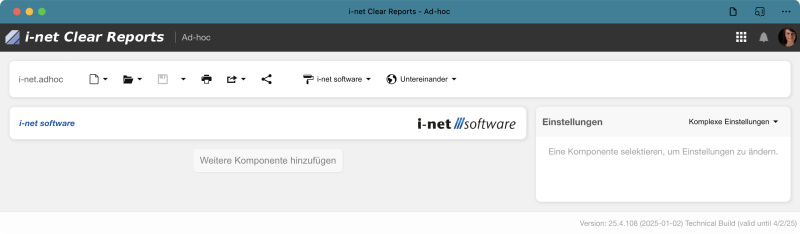
Toolbar
The toolbar is always on top, allowing global settings and actions being taken on the report. Here are the elements:
-
Report Name: The first element is the Ad Hoc reports' name, which is set either by loading an existing Ad Hoc report file or when the report is saved to either the Drive or the local file system.
-
New: A new Ad Hoc report can be created here. A dropdown allows selecting the first component that should be used in the new report.
-
Open: Reports can be opened from the Drive or local file system, if available2). You have to have the Drive plugin enabled for Drive access. In addition, previous Ad Hoc report files are offered for opening.
-
Save: Reports can be saved to the Drive or local file system, if available3). The Drive plugin has to be enabled for Drive access. Once a report has been saved, simply click the save icon again without selecting the target. The previous target will automatically be used.
-
Print: The report is printed using the browser's internal printing capabilities. When a paper-based layout is selected, the overall layout handling is adjusted to provide better control for printing.
-
Export: Select an export format from the dropdown. Then, in a dialog, either choose to download the exported report file or save it to the Drive if the plugin is enabled.
-
Share: Sharing the report with other users of the i-net Clear Reports server is done using a compact URL representing the current configuration state of the Ad Hoc report. Users, who the link is shared with, have to have access permissions to Ad Hoc and the data sources that are used in the report.
-
Theme Selection: A dropdown with the available Themes is displayed. Selecting a different theme will change the look of your Ad Hoc report. The last-used theme will be reused for new reports.
-
Layout Selection: A drop-down menu allows the selection of one of several layouts, including both web-only and standard paper formats. Once a selection has been made, the presentation of your report immediately changes to the new layout. There are flexible Web Representation layouts, which automatically adjust to the screen resolution, and paper-based layouts, which are designed to make it easier to create printable reports. Paper-based layouts allow setting the orientation and zoom levels in the preview. These layouts also determine the number of components that can be used. For example, paper-based layouts allow two components per page, with up to five pages that can be created. If components, such as tables, span over multiple pages when printed, adding more components after the table will create a page break between those components.
Components
Ad Hoc reports consist of individual components, that can be extended by additional plugins. Some components, such as the Page Header, are only available for themes that have them enabled.
Many components have their own Data Source that must be selected to continue. There are the options tro either select a predefined Ad Hoc Data Template, select an available Data Source, or upload a CSV, JSON, or XML, or select one from the Drive. The upload can be set in the server configuration.
